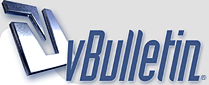
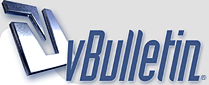 |
|
#1
|
|||
|
|||
|
I am trying to use the scribble option in MS Word. I am using this function by clicking on Autoshapes in the draw tool bar. Then clicking on lines in the pop up menu and finally clicking on scribble. The problem I am having is that once I take my finger off the mouse button, if I want to draw another shape using scribble I have to click on the scribble option again. Is it possible to be able to carry on using the scribble option without having to go through this procedure. This option is available for drawing lines, if I double click on the lines box then I can draw as many lines as I want without having to keep clicking on the lines box after I have completed one line.
|
|
#2
|
|||
|
|||
|
Have you tried just making your 'scribble' in an external program (perhaps MSPaint) and then inserting it as an image?
Might not be your best solution, but if you can't resolve your current question, it's a definite workaround. |
|
#3
|
|||
|
|||
|
It took me a few hours to figure this out. Thanks MS Word! Then I had to register on this damn forum just to answer you and perhaps save other people a few hours. Thanks 2+2!
--- Tip #37 - Inserting Multiple Drawing Objects and AutoShapes (Versions 2002 and above) Versions 2002 & 2003: You can insert multiple drawing objects such as circles, squares, etc. into your Word document. Here's how: Double click on the icon for the particular drawing tool from the Drawing toolbar. Then in your document, you can draw as many drawing objects as you want. When you are finished drawing the objects, click on the icon again (or press the ESC key on your keyboard) to deselect the drawing tool. Version 2002: To insert multiple AutoShapes, do the following: From the Drawing toolbar, click on the AutoShapes tool and select the category and the particular AutoShape you want to insert. Drag the top, horizontal bar (of the AutoShapes toolbar) to some other area of your desktop. This will create a floating toolbar. Double click on the icon for the particular AutoShape you want to use and create as many AutoShapes as you want. When you are finished, click on the icon for the AutoShape again (or press the ESC key on your keyboard) to deselect the AutoShape tool. |
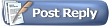 |
|
|