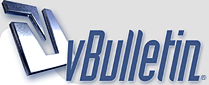
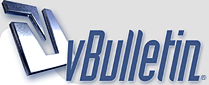 |
|
#821
|
|||
|
|||
|
[ QUOTE ]
I'm curious, what could you do to make onthebutton's avatar better. It's pretty sick. [/ QUOTE ] I can't do it right now I'm stuck at work. I will try a few ideas I have later and post the results. Lots of pictures look worse when you resize them down to 80x80. You lose the detail that was in the original. Sometimes you can fix it if you add a little motion or use various zoom features. Also there is a trade off when resizing pics. If you leave it big then people can view the original by following the path in the persons avatar. But it will look fuzzy when displayed on 2+2 as the forum software auto resizes the pic to 80x80 without adjusting the contrast and sharpness. If you resize it down to 80x80 you can adjust the contrast and sharpness filters and bring out more details. This makes the image look better at 80x80 but it never gets as good as a larger sized pic would be. If you find better programs with which to do some of this stuff be sure to let me know. In my tutorials I have only talked about the ones I currently use. And I found them through trial and error. Problem is I have kind of stopped looking for new ways to do stuff as I just got comfortable with these. I am sure there are easier ways or ways that result in better results and I would like to learn them. |
|
#822
|
|||
|
|||
|
Hehe, I'll see what I can do while you are incapacitated.
|
|
#823
|
|||
|
|||
|
atincup,
Here are a few ideas for those cool pics let me know if you want different pics of different order ect. Hard to get the detail to show up. |
|
#824
|
|||
|
|||
|
[ QUOTE ]
Stuey, I've tried to make my own, but believe I've failed. Can you do something? Cardo's been mean to me because he says this makes Scarlett look busto, and he can't take it. [/ QUOTE ] Ok lets see if we can pretty her up for our man cardo. [img]/images/graemlins/smirk.gif[/img] lol I tried to make it look like she was running. |
|
#825
|
|||
|
|||
|
fivestar,
Hope you don't mind but I took a try at resizing yours so the file size is smaller and details of the awesome orly owl would be more clear at 80x80. Not much of an improvement really but I figured I would try as I opened it to look closer at it anyways. [img]/images/graemlins/smile.gif[/img] File size before was 1.8 MB now .122 MB or 122kb. |
|
#826
|
|||
|
|||
|
Stuey,
Awesome work, and I expected no less. You never disappoint. |
|
#827
|
|||
|
|||
|
No problem Stuey, thanks a lot. It looks so much better.
|
|
#828
|
|||
|
|||
|
Stuey, for that panning one, did you have to copy and paste all the separate slides from the original pic into separate image files and then import them as frames, or is there a way in ImageReady to make frames from one picture, simply by making the selection?
I made a similar version but I just got discouraged because of all the precise copying and pasting I had to do. |
|
#829
|
|||
|
|||
|
baumer,
It is actually amazingly easy to do but very hard to describe. I will still try though. [img]/images/graemlins/smile.gif[/img] Learn the difference between changing the image size and the canvas size. When you have a large image bigger than 80x80 and you change the canvas size down to 80x80 it is like putting a window over the big picture. You can't see much of the picture but as you move it different parts of it show through the window. For this one I had an image of 300 pixels wide but the canvas size was 80x80. Then I duplicated the frame and moved the location of the layer with the big picture on it slightly and repeated those steps to create a panning motion. To pan a picture. 1. Make a large picture greater than 80x80. 2. Change the canvas size to 80x80. 3. Duplicate the frame. 4. Select the layer with the pic on it and move it a little. 5. back to step 3 Also at the start and end of the loop I put in a zoom. When you change this size or angle of stuff you need to make a new layer, as you don't want the changes to be duplicated on all the frames. So duplicate the layer this time not the frame. Then take a look in the Edit>Transform menu selection in image ready. You can do a million things with this tool. Just play with it a little to get the feel of the filters. I use the numeric one the most as you can make things smooth by using similar increments of the numbers. Also there is a transform again function, which speed up the process. I think it is Control+Shift+T. To transform a picture. (zoom, rotate, skew, ect) 1. Turn off the visibility and duplicate the layer you plan to transform turn the visibility of the original frame back to how it was before. 2. Create a new frame and turn on the visibility of the new layer you just created in step 1. 3. Check to be sure you have the proper layer and frame selected. Got to the Edit>Transform menu and pick a transformation method. 4. Go back to step one. You might have trouble following this here are a few tricks that might help. It matters what frame you have selected when you mess with different layers. When you move the location of layers the changes are only applied to the frame you currently have selected unless you have the first frame selected then often the change with be applied to all the frames! Yes it will drive you crazy. There are settings to avoid this find them by right clicking the frame or make a dumby first frame and delete it when you are done. The frames I refer to are the ones with the time under them and layers are on the right in the layers palette. When things are not going the way you planned slow down and check what frame you have selected and what layer you are messing with. Often I get confused and things get messed up. I have trouble explaining but it is much easier than I make it sound. Took me maybe 5 minutes to make that one yet it took me 10 to try and explain it. lol You can also record actions and it makes things easy look in the layer palette under actions for some premade ones that come with imageready. You can download others or make your own. Again very easy but a hard thing to describe. Hard for me anyways. [img]/images/graemlins/grin.gif[/img] |
|
#830
|
|||
|
|||
|
Thanks for the in-depth reply Stuey. I always wondered what canvas size could be used for.
Now I just have to learn the subtle differences between layers on a static image (photoshop) and layers in imageready. If my first glance showed me anything its that the first frame's layer is somewhat of a special thing, and all the others behave similar to a static image. I'm sure after I play around with it, I'll get it. |
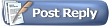 |
|
|