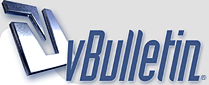
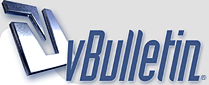 |
|
#1
|
|||
|
|||
|
Well I decided I'd give back to the 2+2 community in one way or another, and given that I'm not the greatest poker authority I'll teach people how to do something I do know. I've seen a lot of requests for a tutorial like this. Here goes!
Step 1: Download The Software Go to www.techsmith.com and click on the "try" feature for Camtasia Studio as seen below. This will allow you to download the software needed to show your mad poker skills.  Step 2: Install The Software This is a really simple process and I can't see anyone needing a more detailed description. If you have issues PM me or post in the thread. Step 3: Set Up Camtasia Once you've installed Camtasia, go ahead and open it. It'll start with a window that says something to the extent of "Welcome to Camtasia - you've got 30 days left, etc.". Just make sure the default option, "I would like to evaluate Camtasia studio" is selected and click finish. The main screen comes up with another smaller window that asks what you'd like to do. The default, "Start a new project by recording the screen" is what you want to choose. Then you'll be here:  Go and press the red button I've circled in the top left corner. It will minimize all of your open windows and take you to your desktop with new two windows. The one on the left holds the recording settings, which we will get to in a second, and the center-most right one asks you how you'd like to go about recording your screen. See below.  You've got three options for this one, and what's best is up to you. The first option is to record a "Region of the screen". In the picture above I boxed off a section of the screen to show you what that setting would do. In effect, you only record what would be in the red box, and you can set the location and dimensions of the box itself. The second option is "Specific Window", and this is only a good idea, although the best, if you want to record a single table and no more. The third option, "Entire Screen" is what most people seem to like to do. This...well it records your entire screen [img]/images/graemlins/tongue.gif[/img]. This option is best if you are multitabling and want viewers to see the action on all tables. Go ahead and choose which setting you'd like to use and then it'll ask you to declare the specifics for each. That is, choose the area of the screen, choose which window, or nothing if you picked the "Entire Screen" option. Then you'll get to a window asking about audio/camera settings. Select record audio and click next. It'll then ask what forms of audio you'd like to record. Click Microphone (not Microphone and Speaker Audio - no one wants to listen to your music [img]/images/graemlins/wink.gif[/img]). Don't mess with the advance settings. All thats in there is audio codec/filetype information and having it record at a higher bitrate will only increase filesize. So then it'll ask you to read something to ensure that your microphone won't kill eardrums and you'll be set. The middle-center window will go away and leave you with the recording panel. Step 4: LETS MAKE A VIDEO!!  First, make sure the "Record Audio" button is checked. Then you're ready to make your video! Once you hit the circled Record button, the window will minimize and then you'll play some awesome poker that'll be so insightful that Pokey will look average! An average video is somewhere between 20 minutes and an hour, so try to stay within that bracket. Step 5: Ending/Saving the Video When you've called it a day and want to stop the video, double click on the blinking Camtasia logo in the bottom right of your screen. It'll bring up this window:  Click on the circled "Stop" button (the square) to end the video. Another window will pop up and run the video you just recorded. I recommend watching it for about five minutes to make sure everything you wanted captured is there and that the audio sounds good. Click the "Save" button in the bottom right of this window. Save the file. Step 6: Making the Video Viewable After you save the video a last string of windows will come. The first asks you what you'd like to do with the saved file. Click on "Produce my video in a sharable format". Then it'll bring you to a window asking about methods of determining what kind of sharable format you'd like it in etc. Click on "Recommend my production settings" as it's by far the simplest to set up. If you're a video productions guru I'm sure you'll do this part manually, but then again you wouldn't be reading this guide! After you click on "Recommend..." then this will come up:  The reason we're clicking "Hard Drive" and not "Web" is because the majority of users would rather download an .avi file from somewhere like MegaUpload than wait for the buffering nightmare that comes with streaming large video. Click next. The next screen will ask about what factors are in your video. Click only on "Screen Recording" and "Audio Narration" as seen below.  Click Next. The following section is the most important for the viewers of your video: COMPRESSION! I've learned the hard way that no one wants to download a massive file to watch you donk around at 10NL. Make it easy on those willing to help you by making the file size as small as possible.  Video compression works in two ways here: Reducing resolution and decreasing file size. Make sure you slide the switch to the setting next to the furthest left. This will have very little impact on shapes as distinct as poker tables and only really decreases the quality of film/art/etc. Secondly, click on the "Change resolution" button. This brings you to a grid where it shows your first frame. Go to the bottom left and click on the tab. Select "752x600". This is my favorite resolution for videos because it reduces the file size by a huge margin, while maintaining a large image. Click OK in the bottom right of the same screen and it'll take you back to the video compression screen you were at before. Click next. Audio takes up much less space than video and is arguably more important for our videos. When you get to the next screen it'll have an identical slider as before, but for audio compression. I'd set it on the setting next to the furthest left as well. This ensures you sound nice. [img]/images/graemlins/grin.gif[/img] Step 7: Finalizing and Uploading The final screens here ask you what you'd like to name the file (something like playername_stakes works well). Make sure you realize that it's being saved in the Camtasia Studio folder in "My Documents" and not in the program files. Click next. The final screen is just a summery of options you chose. Before you click next, exit out of all remotely demanding applications because the rendering process for a large video (30+ minutes) takes a long long time. Don't be alarmed if it takes more than two hours to finish if your PC isn't top of the line. Once it finishes it'll replay the video as it's been compressed to you again. Make sure you are happy with this as it's exactly what your viewers will see when they play it. Once you end the replay it'll ask you if you're happy with the video. Click "I'm ready to share" and then "Finish" on the next window. The video's done! Now it's time to show it off! Go to your favorite filesharing site, most people here use MegaUpload, and upload the file. This will take a long long time. Most people recommend doing this part overnight so that you're not destroying bandwidth for others on your network. Also, when you choose the file to upload, make sure you upload the .avi file in the file within your Camtasia folder in "My Documents". The filepath normally looks like this: C:\Documents and Settings\You\My Documents\Camtasia Studio\test\test.avi, where test is your file name. Once the video is uploaded make a post about it on 2+2 and improve your game! (Whew! That took a long time!) |
|
#2
|
|||
|
|||
|
This is great. TY
|
|
#3
|
|||
|
|||
|
Thanks, really great post.
|
|
#4
|
|||
|
|||
|
Outstanding post. Great job. This will end up in stickies all over 2+2, so great stuff.
Once I learn how to play poker, I'll give it a spin and share my vast wisdom. |
|
#5
|
|||
|
|||
|
Thanks man, I'm going into showbiz!!
|
|
#6
|
|||
|
|||
|
Learning, this is a siiiiiick post. I expect the number of quality (and probably [censored]) videos will sky rocket. Remember, 25 NL once you get to 350, and you shouldn't ever have to look back.
|
|
#7
|
|||
|
|||
|
Thanks all!
|
|
#8
|
|||
|
|||
|
OP, this is a great post, thanks.
[ QUOTE ] Once I learn how to play poker, I'll give it a spin and share my vast wisdom. [/ QUOTE ] QFT |
|
#9
|
|||
|
|||
|
[ QUOTE ]
Learning, this is a siiiiiick post. I expect the number of quality (and probably [censored]) videos will sky rocket. [/ QUOTE ] This is what I'd really like to happen. It's so much easier to "get it" when you're watching someone who knows what they're doing or trying to find someone else's leaks. I think that if more people make/post vids, the quality of education around here will rise. |
|
#10
|
|||
|
|||
|
Good stuff, man. Well done.
|
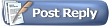 |
|
|