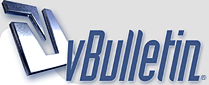
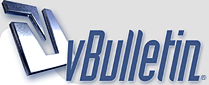 |
|
|
|
#1
|
|||
|
|||
|
If thereís one thing we can all agree on, itís that there will never be enough MSPaint in BBV4Eva. Unfortunately MSPaint artists canít just come up with great pictures on demand, ideas come and go. MSPaints take time to put together and need inspiration. Clearly we need more MSPaint artists.
Thatís where all of you come in. Iím gonna make you into a BBV MSPaint artist, and maybe improve those who already are. So that next time you think of something funny or clever, you can open up MSPaint and create your very own masterpiece 4 BBV to enjoy. Step 1. Hardware. You need to get a top quality mouse, if youíre using the mouse pad on a laptop then you will never reach your full MSPaint potential. You donít need to go mad but you should be looking to spend at least a grand or two IMO. Next youíll need to get 4 or 5 monitors, having to switch between your different MSPaint windows can detract from the quality of your work. Try to get the highest resolution possible. Having more than one monitor can be useful for other things too, some people also use them to play poker apparently. Step 2. You need a BBV gallery. In this youíll include pictures of various well known 2+2ers. Whenever you see a picture of a 2+2er, you need to save that picture to your BBV gallery. You never know when you might want to use that picture again. Trying to find a thread you barely remember for a pic of Grim or Yves can take a long time and be very difficult. You donít want this hassle when working. However for very well known people like David Sklansky or Patrick Antonius, itís just a matter of going on to google images. Of course, you probably already have a Patrick Antonius gallery anyway. You should also include pictures of thread cat, the ORLY owl and pooptoad, etc. This will save you a lot of time in the future. If people want to link or post pictures of 2+2ers to get people started that would be a great help. Step 3. Using MSPaint. You need to know how to use all the features; MSPaint can do a surprising amount of things. You really need to play around with it to familiarize yourself. Iíll give a quick overview of some of the important tools; what they do and why theyíre useful. Iíll start with the <font color="limegreen">dotted star (free form select tool)</font>. This is one of the more important tools in MSPaint. It allows you to cut or copy a shape by going around the outline of the object with your mouse. This is useful for copying a person or object without copying the background. When you select this tool, youíll see two options in the window beneath the tools. One adds a white background; the other gets rid of it. The vast majority of the time, youíll turn the white background off. The <font color="limegreen">pipette (pick color tool)</font>. This is also an extremely helpful tool. Left click on the image and it will select the color the cursor is over, this is very useful for getting rid of background parts left by the star tool. Hold down the left button and move the mouse around. Notice that the color changes in the window beneath the tools. This allows you to find the most suitable color to work with. Once you let go, the cursor changes into the tool you were using before you selected the pipette. You can then use the <font color="limegreen">paint brush</font> to color in white/background parts that accidentally got included from using the dotted star tool. <font color="limegreen">Edit -> Undo (Ctrl+Z)</font>. Youíre going to make mistakes, it happens. You are better off undoing them then trying to use the awkward erase tool, which is likely to do more damage. Just go back and start again. The <font color="limegreen">text tool</font>. Like the star tool, you are able to turn the background on or off by going to the window. However, with the text tool you can also change the background color by right clicking on the color you want. You can change the text color by left clicking. You can change the text and background colors or toggle background on and off while the text box is open. If you are using a background, be sure to adjust the text box, after you have finished typing, so that it's as small as possible. Generally, you will use no background for captions and background for dialogue boxes, but feel free to play around. <font color="limegreen">Image -> Flip/Rotate (Ctrl+R) </font>. You can use this tool to flip an image so that it is a mirror image, either horizontally or vertically. You can also rotate an image in 90 degree increments, for smaller increments you will need to use something else like a photo editor. It is also possible to flip or rotate specific parts by selecting them with the dotted star or dotted rectangle. This is useful if you want a person or object facing a different direction. There are many other tools in MSPaint and they are fairly easy to work out. One thing you will probably need to know how to do is put people between objects in pictures. This is an example where I needed to put DIDS behind a village. First, I opened 3 MSPaint windows with the village in 2 of them and DIDS in the other. I copied DIDS with the dotted star tool and pasted him into position in my first village window. I went to the second village window and, using the dotted star tool again, I copied the outline of the church and houses. I pasted this on the first village window and lined up the two images. The parts of DIDS that were in front of the buildings are now hidden. In these MSPaints I choose to use a background for the narratorís dialogue. I decided to do this because it would have been difficult to read in the first image, due to the change in background color between the leaves and stone. Hereís another example, where I put Carter behind a stage. The same technique was used here. Notice how Chump Change used the pipette tool and paint brush to tidy up the white parts that I left. I also used the pipette tool to get a matching skin color for the arm. Step 4. Study other peopleís work. Then try to incorporate the bits you like into your own. I donít mean outright plagiarism just subtle things which improve the MSPaint. Notice Penpalís dialogue boxes in MSPaint Wars. This is a nice touch which makes the dialogue clearer and the MSPaint more colorful. You can also assign characters certain colors so itís easier to follow. Go into MSPaint and try to duplicate the boxes yourself, if you get stuck the answer is in white below: <font color="white">First select the line tool, in the window select the thickest line. Next use the rounded rectangle tool and in the window select the second option. Set the background color (right click) to white and the foreground color to whatever you like. There is no need for a background now when putting in text. Alternatively you could type in the text first on a white background and then surround it with a rounded rectangle without background, use the first option in the window to remove the background.</font> Also note that you can use avatars to represent a group of posters who you donít have pictures for. A couple of other things: Make sure you crop off all excess white space. To do this, use the dotted rectangle and capture the image. Right click and select Ďcopy toí, type in a name and save it. Make sure you upload the MSPaints as Jpegs. Bitmaps are too large and donít load fast enough. If you have saved an image as a Bitmap file; open it, go to save as and change the file type to Jpeg. Make sure you choose the correct image when uploading afterwards. To upload, either use your photobucket account or go to www.imageshack.us . Remember to complement a fellow artist for a good piece of MSPaint. Thereís no need for 10 people to quote the image and add 1 line but itís always nice to have your work appreciated. After all, MSPaint is serious business. Well there you have it; youíre all fully qualified BBV MSPaint artists, congratulations. Itís time to put your new found skills to work. Also, feel free to add any other hints or tips you have. And yes, I know that there's [x]No strategy in BBV. |
|
#2
|
|||
|
|||
|
this will only spawn so many people attempting very poorly to draw
|
|
#3
|
|||
|
|||
|
[ QUOTE ]
this will only spawn so many people attempting very poorly to draw [/ QUOTE ] The idea is to improve their drawing. |
|
#4
|
|||
|
|||
|
[img]/images/graemlins/heart.gif[/img]
|
|
#5
|
|||
|
|||
|
Unlike RedJoker, I advocate outright plagiarism. It's far easier than actually being creative.
|
|
#6
|
|||
|
|||
|
mspaint ftw
|
|
#7
|
|||
|
|||
|
My name is pennpal and I approve this thread
|
|
#8
|
|||
|
|||
|
[ QUOTE ]
My name is pennpal and I approve this thread [/ QUOTE ] Sorry, too late to edit. |
|
#9
|
|||
|
|||
|
coach me
|
|
#10
|
|||
|
|||
|
[ QUOTE ]
 [/ QUOTE ] fyp |
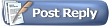 |
|
|